specplot_gallery#
Read a list of SPEC data files (or directory(s) containing SPEC data files) and plot images of all scans. specplot_gallery will store these images in subdirectories of the given base directory (default: current directory) based on this structure:
{base directory}
/{year}
/{month}
/{spec file name}
/index.html
s00001.png
s00002.png
The year and month are taken from the SPEC data file when the data were collected. The plot names include the scan numbers padded with leading zeroes to five places (so the file names sort numerically).
The results will be shown as a WWW page (index.html) of thumbnail images and a separate list of any scans that could not generate plots. A reason will accompany these scans, as shown in the example.
How to use specplot_gallery: command line#
Here is an example:
user@host ~$ specplot_gallery -d ./__demo__ ../spec2nexus/data/33bm_spec.dat
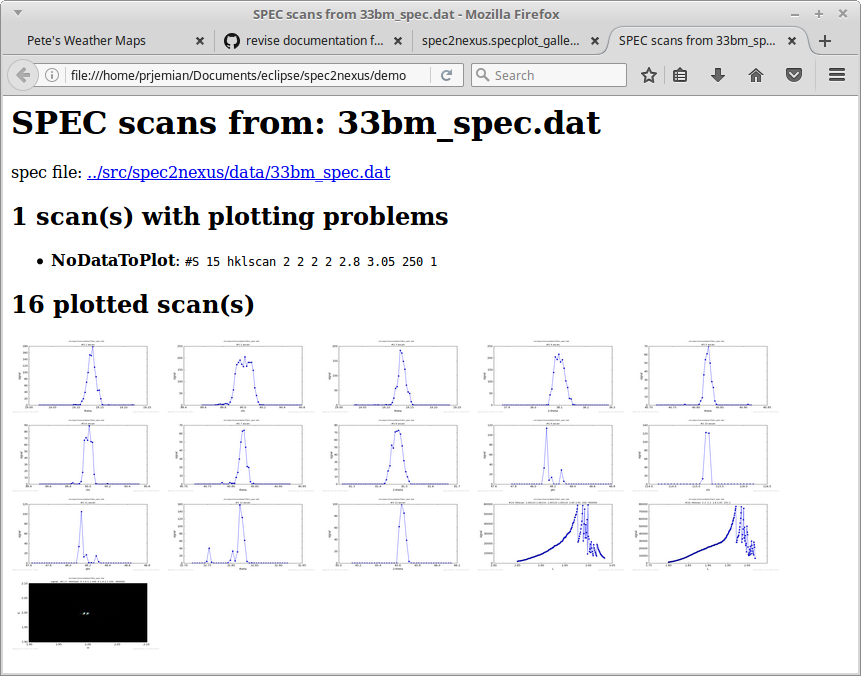
Example of specplot_gallery showing scans from test file 33bm_spec.dat.#
Note that one of the scans could not be plotted. Looking at the data file, it shows there is no data to plot (this particular scan was aborted before any data was collected):
#C Wed Jun 16 19:00:10 2010. Scan aborted after 0 points.
The last scan shown is from a hklmesh (2-D) scan. It is mostly a constant background level, thus the large black area.
Each of the plots in the web page can be enlarged (by clicking on it).
How to use specplot_gallery: periodic background task (cron)#
This script could be called from a Linux background task scheduler (cron) entry. To add the entry, type the crontab -e command which opens the task list in a screen editor and add lines such as these to the file:
# every five minutes (generates no output from outer script)
0-59/5 * * * * /path/to/specplot_gallery.py -d /web/page/dir /spec/data/file/dirs
If the specplot_gallery script is called too frequently and the list of plots to be generated is large enough, it is possible for more than one process to be running. In one extreme case, many processes were found running due to problems with the data files. To identify and stop all processes of this program, use this on the command line:
kill -9 `ps -ef | grep python | awk '/specplot_gallery.py/ {print $2}' -`
source code documentation#
read a list of SPEC data files (or directories) and plot images of all scans
Exception: The requested directory does not exist |
|
|
read a SPEC data file and plot thumbnail images of all its scans |
|
Maintain a list of all known data file modification times. |
|
Convert the date into a path: yyyy/mm. |
|
Return the #D date of the SPEC data file or None. |
|
Determine if a plot needs to be (re)made. |
current time as yyyy-mm-dd hh:mm:ss |
|
|
Build index.html content. |
|
Log a message or report from this module. |
RESULT
The images are stored in files within a directory structure
that is organized chronologically,
such as: yyyy/mm/spec_file/s1.svg.
The root of the directory is either specified by the
command line -d option or defaults to the current
working directory. The yyyy/mm (year and month) are
taken from the #D line of the SPEC data file.
The spec_file is the file name with file extension
and directory name removed. The image file names are
derived from the scan numbers.
Linux CRON task
This script could be called from a cron entry, such as:
# every five minutes (generates no output from outer script)
0-59/5 * * * * /some/directory/specplot_gallery.py -d /web/page/dir /spec/data/file/dir
If this script is called too frequently and the list of plots to be generated is large enough, it is possible for more than one process to be running. In one extreme case, many processes were found running due to problems with the data files. To identify and stop all processes of this program:
kill -9 `ps -ef | grep python | awk '/specplot_gallery.py/ {print $2}' -`
- class spec2nexus.specplot_gallery.Cache_File_Mtime(base_dir)[source]#
Bases:
objectMaintain a list of all known data file modification times.
- Parameters:
base_dir (str) – name of base directory to store output image thumbnails
This list will allow the code to avoid unnecessary work reparsing and plotting of unchanged SPEC data files.
- get(fname, default={'mtime': 0, 'size': 0})[source]#
Get the mtime cache entry for data file
fname.- Parameters:
fname (str) – file name, already known to exist
- Returns:
time (float) cached value of when fname was last modified or None if not known
- exception spec2nexus.specplot_gallery.DirectoryNotFoundError[source]#
Bases:
ValueErrorException: The requested directory does not exist
- add_note()#
Exception.add_note(note) – add a note to the exception
- args#
- with_traceback()#
Exception.with_traceback(tb) – set self.__traceback__ to tb and return self.
- exception spec2nexus.specplot_gallery.PathIsNotDirectoryError[source]#
Bases:
ValueErrorException: The path is not a directory
- add_note()#
Exception.add_note(note) – add a note to the exception
- args#
- with_traceback()#
Exception.with_traceback(tb) – set self.__traceback__ to tb and return self.
- class spec2nexus.specplot_gallery.PlotSpecFileScans(filelist, plotDir=None, reverse_chronological=False)[source]#
Bases:
objectread a SPEC data file and plot thumbnail images of all its scans
- Parameters:
filelist ([str]) – list of SPEC data files to be checked
plotDir (str) – name of base directory to store output image thumbnails
specFileUpdated(specFile)Report if specFile has been updated.
plot_all_scans(specFile)Plot all the recognized scans from file
specFile.getPlotDir(specFile)Return the plot directory based on the specFile.
getBaseDir(basename, date)Find the path based on the date in the spec file.
href_format(basePlotFile, altText)
- spec2nexus.specplot_gallery.buildIndexHtml(specFile, plotted_scans, problem_scans)[source]#
Build index.html content.
- Parameters:
specFile (str) – name of SPEC data file (relative or absolute)
plotList ([str]) – list of HTML <a> elements, one for each plot image
- spec2nexus.specplot_gallery.datePath(date)[source]#
Convert the date into a path: yyyy/mm.
- Parameters:
date (str) – text date from SPEC file #D line: ‘Thu Jun 19 12:21:55 2014’
- spec2nexus.specplot_gallery.developer()[source]#
Supply a file and a directory as command-line arguments to “paths”.
- spec2nexus.specplot_gallery.getSpecFileDate(specFile)[source]#
Return the #D date of the SPEC data file or None.
- Parameters:
specFile (str) – name of SPEC data file (relative or absolute)
- spec2nexus.specplot_gallery.logger(message)[source]#
Log a message or report from this module.
- Parameters:
message (str) – text to be logged